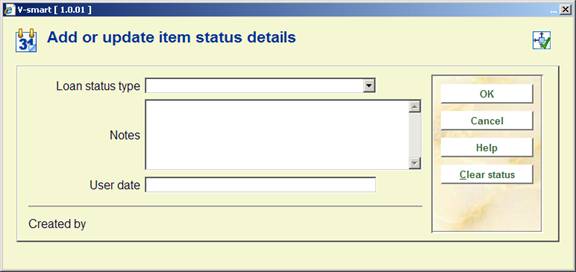
: Select an item and use this option to modify the loan status. This can be used to set items to ‘claimed returned', ‘missing' etc. After choosing this option an input form will be displayed:
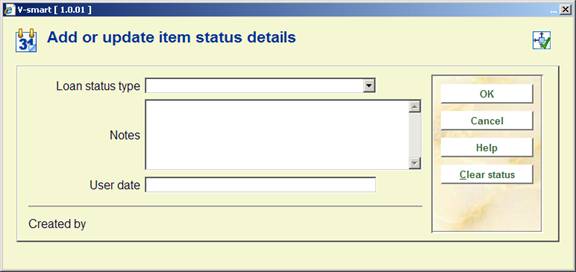
If the item was already set to some special status, then the form will be shown with the current values completed, and may be used to update or change the status.
Loan status type: choose a type from the dropdown list. Different types result in different behaviour of the system. See the Help on AFO 481 – Main circulation parameters – Loan status code settings for more information.
Notes: Optionally add comments. It is also possible to simply add a note to the item, by leaving the loan status empty.
User date: Optionally you can enter the date on which the user claims he/she already returned the item.
A previous status may be removed by using the “” button or by clearing the data fields on the input form.
If the Loan Status has been configured to cause an invoice to be generated, then the system offers takes the user to the Quick invoice screen.

See the Help on AFO 495 for more information on processing invoices.
If a loan transaction HAS a note or a loan status applied, then the Icon specified in the settings (AFO 481) will be displayed against the loan. If no icon is explicitly defined, or the status is only a note, then a blue letter I icon is displayed by default. The Yellow triangle is displayed when the loan is at its penultimate renewal, and therefore reserved for this use.
It is possible to renew items of borrowers linked to the current borrower record. The flag for this must be set in AFO 431, when creating the link between borrower records. See the help of this AFO for more information.
If there are no linked borrowers or if the "renew linked" flag has not been set, this option will not be active.
When the option is active you can use it to renew the items for related borrowers. For each linked borrower with the ‘renew flag' set, the system asks the question,
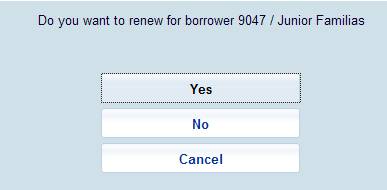
Click on when you want to renew this borrower's items. The system will first check if this borrower is blocked (you may need to provide an override password to continue with the renewals process). The system will also check if the borrower record can be locked (i.e. someone else in the system may already be accessing this borrower record). Once you have gained access to the borrower record, the system displays any items waiting to be picked up, etc and then displays the borrower's Renewals screen. Renew this borrowers items and then back out of the Renewals screen. The system will then prompt for the next linked borrower.
Click on if you do not want to renew this borrower's items. The system will then prompt for the next borrower in the list.
Click on to stop prompting through the linked borrowers and return to the main menu.
Note
When using this method of renewal, any circulation notes or borrower category messages for the related borrowers are suppressed.
If renewal fees are applicable for renewed items the payment screen will be offered for each borrower.
After choosing this option the following form will be displayed:

Click on the button to display the following screen:
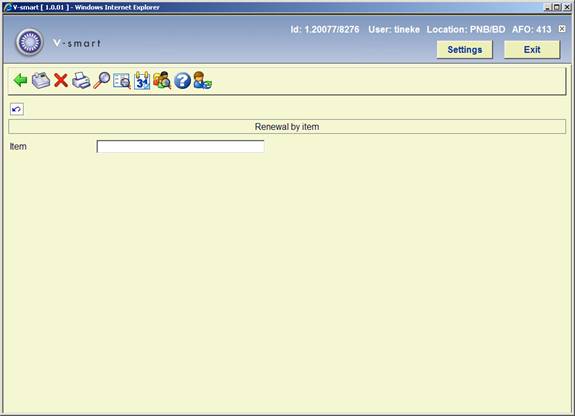
You can now enter the barcode of the item to be renewed. If you enter a barcode of an item that is not on loan, the following message is displayed:
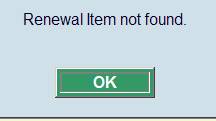
: When you lend an item that incurs charges this is indicated in the Loan fee column of the Loans screen. You can pay the charge by clicking this icon on the toolbar. See the Help for AFO 414 for more information.
: Select this option to cancel one or more selected renewals entered during this session. Once you have selected this option, the system will automatically modify the fields 'Renewals' and 'Due date' for the relevant items..
: print a cumulative loan slip for these loans and items the borrower already has on loan.
:Select an item and use this option to view more information about this loan. After selecting this option, an information screen will be displayed with the following information: item barcode, complete bibliographic description, call number, the dates upon which the selected borrower was sent reminders for the relevant item.
: The bibliographic record of the selected item will be displayed in read-only mode.
: You can change the due date my clicking the Modify due date icon on the toolbar. Choose a method to recalculate the due date from the following form:

Choose how the renewal must be Calculated . Under Days put in a value. For example, when you choose Extend due date by days you must enter the number of days; when you choose Modify default due date, you must enter a date.
After making your choice and clicking this question is asked:

Enter the line numbers to which the renewal should be applied and click
: select a line on the screen (by clicking on the grey square in the left hand column) and the click this button to switch to the standard 413 screen, where the item will show as having been renewed already.
It is possible to renew an item that is reserved for another borrower with an override option. When you use the override option, a default (shorter) renewal period is applied. You can change this renewal period. The default renewal period applied is set by a parameter in AFO 4181 – Main Circulation Parameters – Loan Policies.
· No loans
If the borrower has no items on loan a message is displayed:
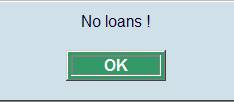
In item renewal if an item is not on loan the following message is displayed:
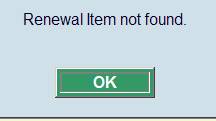
A message will be displayed if you try to renew an item that is reserved for another borrower.

If you do not have permission to renew reserved items a message is displayed.
· Reduced renewal period
In the loan policies (AFO 481 – Loan policies – Loan polict peridos), you can specify reduced renewal periods for materials that are reserved and/or for which the ratio of reservations to circulation copies has been exceeded. There is NO warning message that such a reduced renewal period is being applied.
If an item incurs a loan fee and/or fine at time of renewal, a message will be displayed:

· Special status
A special loan status may have been applied to the item since it was loaned:

If an item cannot be renewed an error message is displayed with the reason for refusing the renewal. Some examples are shown below:




See also the general information on Loan Plan.
When a borrower has a Loan Plan type subscription, the corresponding counters are shown in the protected upper part of the renewals screen:

Note
The information in the counters in the protected upper part of the loans screen is not refreshed after the loan transactions.
There is no special mention made of ‘free' transactions. Next time the borrower record is accessed this counter will also have been adjusted (if applicable).
After choosing theoption an overview screen will pop up with a list of loans within the Loan Plan subscriptions:

This screen is for information purposes only.
· Document control - Change History
|
Version |
Date |
Change description |
Author |
|
|
1.0 |
May 2008 |
creation |
|
|
|
2.0 |
October 2009 |
new Loan Fee option; textual improvements; more on non-standard renewal |
|
|
|
3.0 |
August 2010 |
reduced loan period for reservation ratio exceeded; renewal for linked borrowers ; Interlibrary Loan message |
|
|